Annoying bots and pesky spam messages aren’t things that anyone wants. Therefore below, I created a guide on how you can add reCAPTCHA to your Gravity Forms to prevent those pesky spam messages.
Register reCAPTCHA
The first step is to register reCAPTCHA under Google. For that, you will need access to your Google Account, and from there, proceed to this link here, which takes you to the Google reCAPTCHA page.
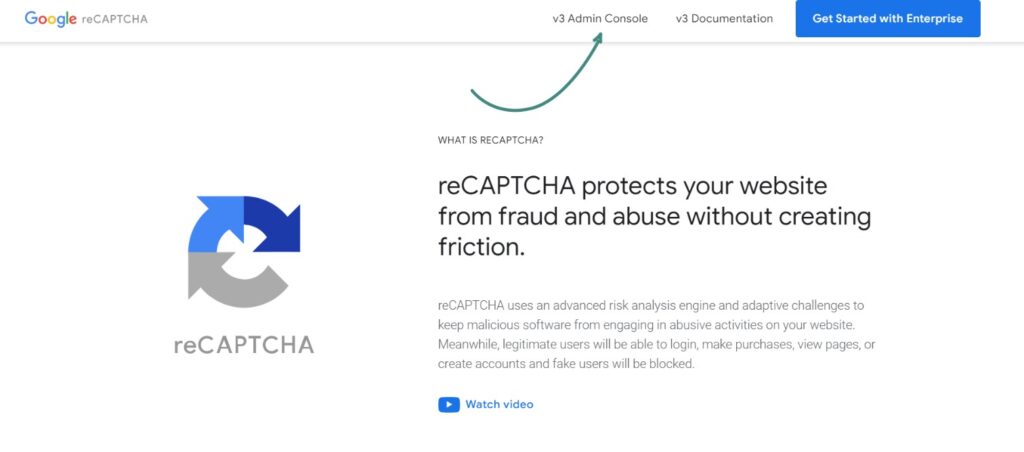
Once there, proceed to Create page and fill out the details.
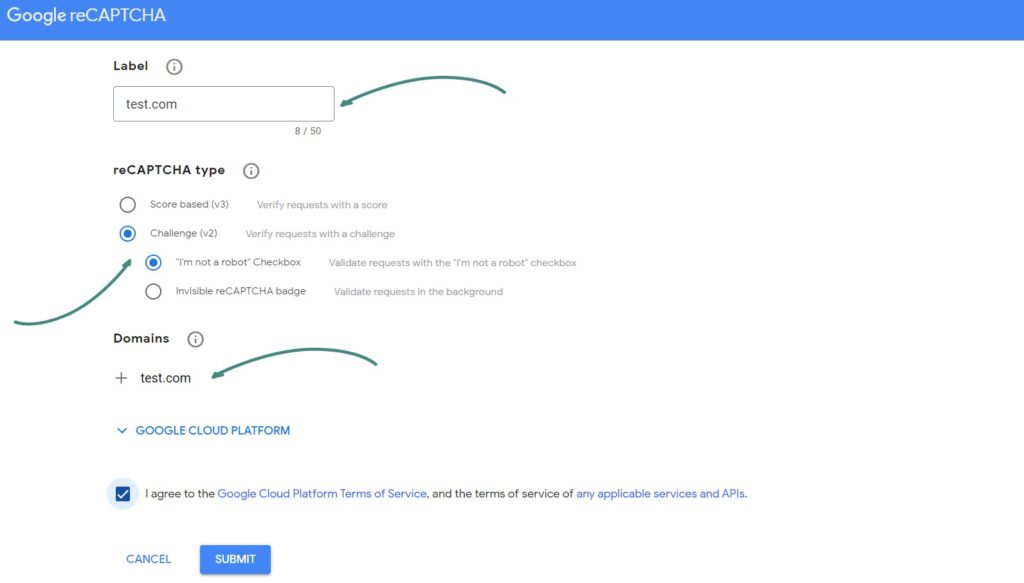
Hit Submit, and from the next step, you will be able to copy the Site key and Secret key you will need for reCAPTCHA to work on your website.
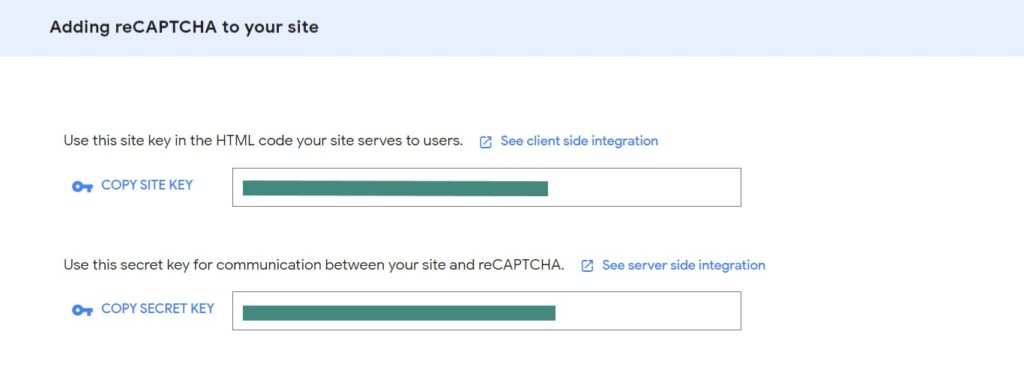
The next step is to add this within the Gravity Forms form builder.
Add to Gravity Forms
Within the Gravity Forms menu, go to Settings, scroll down to the bottom of the page, and add the Site Key and the Secret Key:
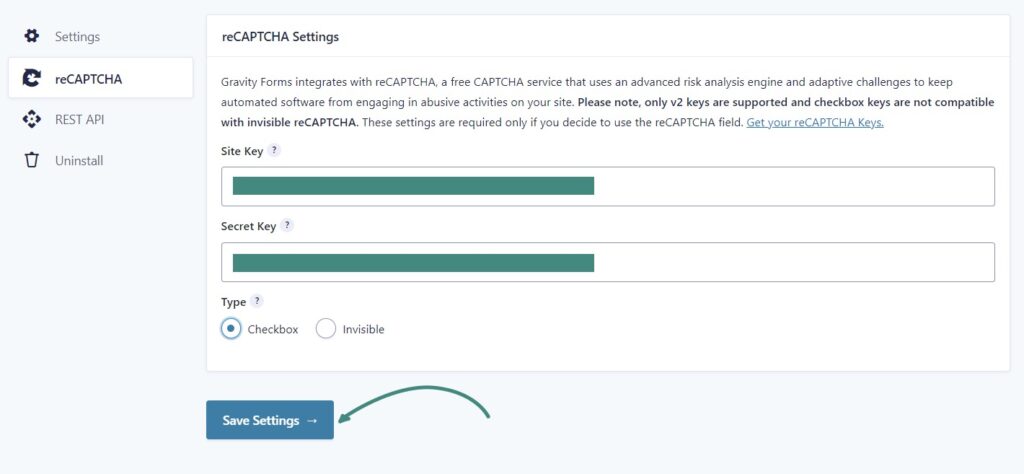
Hit save, and that is it!
Finally, add reCAPTCHA from the right sidebar under Advanced Fields when creating a form. You can easily drag and drop.
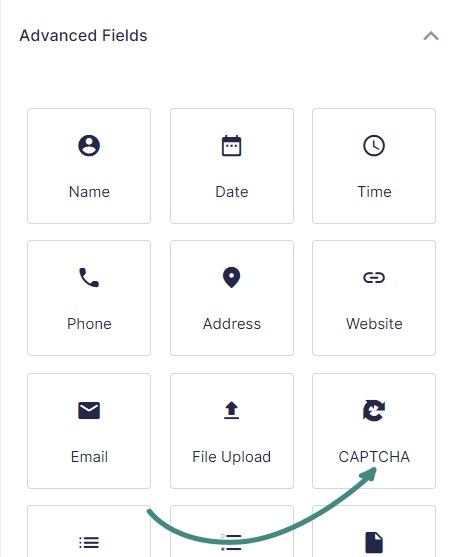
You have now successfully registered reCAPTCHA and added it to Gravity Forms! If you have any questions, contact us at [email protected]; we’ll be happy to help you!
